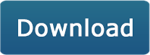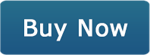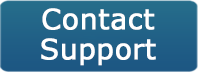- How is FolderClone different than FolderMatch ?
- What is the Home License Add-On?
- What is the Lifetime Upgrade Assurance License?
- I am a Lifetime Upgrade License owner, how do I get my new key?
- Why does FolderMatch not show my folders/files that are in 'OneDrive'?
- Can FolderMatch work properly if I am running Anti-Virus (AV)/security software?
- Why does Windows block installation after Internet Download?
- Will FolderMatch run on Windows 8, 10 or 11?
- Will FolderMatch work
with the files on my Android
Phone?
- Will FolderMatch work
with the files on my iPhone/iPod/iPad?
- Why don’t my mapped network drives appear in the Browse For Folders dialog when I run FM "as Administrator"?
- Why does an installer for software "XYZ" appear when I launch FolderMatch?
- Does FolderMatch work with cloud storage?
- Does FolderMatch support multiple monitors?
- FolderMatch does not launch. I checked Task Manager and it is not running.
- I get an 'Access to registry denied' error every time I start up FolderMatch. Why am I getting this and how do I resolve it?
- Does FolderMatch compare & synchronize sub folders?
- Does FolderMatch work over a [fill in the blank] type of connection between two machines?
- Can FolderMatch be set up for automatic scheduling?
- On a multi-user computer, errors occur when a non-administrator runs the program. What permissions are required to run your software?
- Can FolderMatch be used over an FTP connection?
- Does FolderMatch merge the data between .PST files (Microsoft Outlook files)?
- My computer crashed and I lost my registration details., What do I do now?
- What is shareware?
- "ActiveX component can't create object" error message.
- Empty orphan sub folders are not copied/deleted when I sync two folders.
- I am having a problem with FolderMatch not addressed on this page, What should I do now?
- FolderMatch
may fail to install properly since its files are quarantined by the
AV/Security software.
- FolderMatch
may fail to run, since it's blocked from execution by the AV/Security
software.
- FolderMatch
may fail to copy or delete files & folders since the AV/Security
software is protecting the files/folders.
- Open the Windows Security by clicking the shield icon in the task bar or searching the start menu for Defender.
- Click the Virus & threat protection tile (or the shield icon on the left menu bar) and then click Ransomware protection.
- Under the Controlled folder access section, click Allow an app through Controlled folder access
- Click Add an allowed app and follow the prompts to add apps.
This is an add-on license. You must own a FolderMatch license to use this.
This does not upgrade your current version to the latest version. That is a separate purchase.
This is for home/personal use, not business use.
- Automated
synchronization: Uses "clone
tasks" for scheduled, automatic syncing
- "Set
it and forget it": Runs in the background
without user intervention
- Unidirectional
sync: Copies changes from source
to target folder
- Best
for: Regular backups and keeping
folders synced automatically
- Manual
synchronization: Requires user initiation
and decision-making
- Detailed
comparison: Allows side-by-side file
and folder comparison
- Bidirectional
sync: Can sync changes in both
directions
- Best
for: One-time syncs, complex
file management, and situations requiring human oversight
- Use
FolderClone for routine backups and keeping folders consistently synced
- Use
FolderMatch for detailed file comparisons, one-time syncs, or when
manual intervention is needed
|
|||||||||||
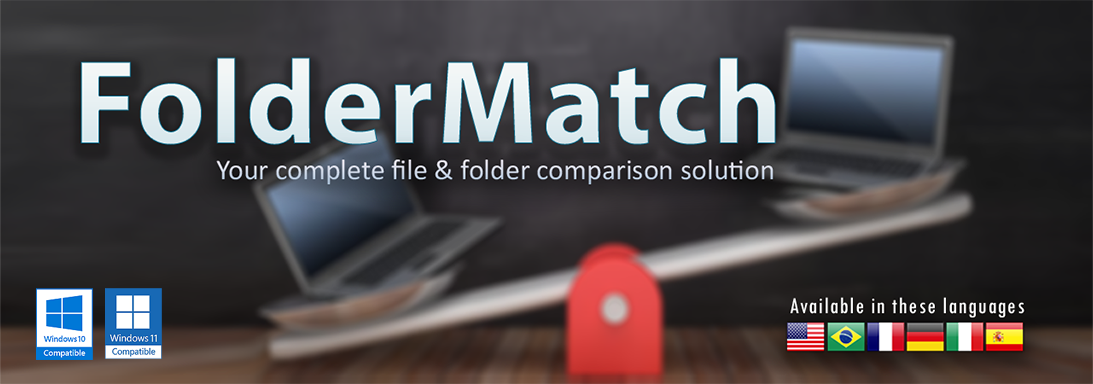 |
|||||||||||
|
FolderMatch, folder comparison and synchronization software is compatible with Windows 7,8,10,11- 32 & 64 bit If you are encountering an issue in an earlier version of FolderMatch, please upgrade to our latest version. The issue has most likely been addressed. Q. Can FolderMatch work properly if I’m running Anti-virus
(AV)/Security software? A. AV/Security software can cause several problems for FolderMatch. You
must configure your AV/Security software to allow FM to install, to run, and to
access your files/folders. Please see your AV/Security vendor's
documentation for details about how to do this. Example 1. If you’re running BitDefender, you must grant FolderMatch.exe access to your protected folders in Safe Files/Application Access. Example 2. If you are using Windows Defender “Controlled folder access” functionality, allow FolderMatch access to the protected folders. Here’s how: Q. What is the Lifetime Upgrade Assurance license? A. When
you purchase a Lifetime Upgrade Assurance license you get all future
versions of FolderMatch for free. You don’t need to pay for updates any
longer. Note that one Lifetime Upgrade
Assurance license applies to one computer. If you have multiple
computers running FolderMatch, you need to purchase a separate Lifetime
license for each one. To purchase a Lifetime Upgrade Assurance license, use this link: Lifetime Upgrade Assurance Q. I am a Lifetime Upgrade Assurance license owner, how do I get a new registration key? A. When
a new major version of FolderMatch comes out, we send all Lifetime
license owners an email notifying them of this. This notification
email includes a new registration key. If you’ve unsubscribed from our
notification emails, you won’t receive this email. To request a registration key, email us at upgrade@saltybrine.com.
Let us know that you are a Lifetime Upgrade Assurance license owner and
that you’d like a registration key for the latest version. We’ll send
one to you.
A. When
you buy FolderMatch, our terms allow you to use it on one computer.
If you have multiple computers in your home that you wish to use
it on, you need to buy multiple copies. An alternative to buying
separate licenses for each computer is to buy one Home License add-on.
This add-on license allows you to use a single FolderMatch license on
all the computers in your home. Use this link to buy the Home License add-on: Home License Add-On Several notes about this license: Q. Why does FolderMatch not show my folders/files that are in 'OneDrive'? A. Our software is not OneDrive-aware. The OneDrive folder is treated just like any other Windows folder. If our software is unable to see the contents of OneDrive folder, there must be some settings on that folder which are causing this. Other users have reported
problems with OneDrive in the
past. Those situations had to do with the files not being
available
“offline”. Please make sure that the files in that folder are available
offline. Here are some instructions to assist you with that: If that is not the problem,
here is another idea: To read more about this OneDrive feature, you can read this: http://www.brucebnews.com/2017/11/the-confusing-story-of-onedrive-files-on-demand-2/ Q. Will FolderMatch work with the files on my Android Phone? A. Not natively since the Android OS requires a protocol which FolderMatch does not support. But users have reported that it can be done with the use of a third-party Android app. Note that our ability to assist you with this process will be limited however to simply passing along the information shared with us. 1.
Download & install the Android App “Webdav Server” using this link:
https://play.google.com/store/apps/details?id=com.theolivetree.webdavserver&hl=en 2. Map a letter to your Android phone's drive using these instructions: http://www.guidingtech.com/39472/map-android-drive-windows/ Now you can use the drive letter in FolderMatch as one of the two folders to compare. Alternatively, you can install the MTPdrive tool on your
Windows computer to map a drive letter to your phone: Q. Will FolderMatch work with the files on my iPhone/iPad/iPod? A. Not natively but it can be done with the use of third-party software. One such software which we’ve tested and verified is iExplorer by Macroplant. Note that our ability to assist you with this process will be limited however since iExplorer is not our software. 1.
Download and install iExplorer on your Windows PC using this link:
https://assets.macroplant.com/downloads/iExplorer-4.0.4.exe 2. Follow the instructions on this page to mount a directory on your iPhone/iPad/iPod to your PC. https://macroplant.com/iexplorer/tutorials/how-to-auto-mount-a-directory-on-iphone-ipad-ipod Now you can use the drive letter in FolderMatch as one of the two folders to compare. Q. Why don’t my mapped network drives appear in the Browse For Folders dialog when I run FM "as Administrator"?
A. This
has to do with how Windows handles tokens for applications with
elevated permissions. If you’re interested in the details, you
can read them here:
A. Yes, FolderMatch is compatible with Windows 8, 10 and 11.
Q. Does FolderMatch support multiple monitors? A. FolderMatch does not recognize multiple monitors; it assumes that only
one monitor is in use. Moving its windows to other monitors can cause issues
with those windows not appearing next time you use the program. To avoid those
issues, it is best to leave all FolderMatch windows on your main monitor
display. Q. Why does an installer for software "XYZ" appear when I launch FolderMatch? A. This problem is a fairly common one in Windows. It can happen between almost any two pieces of software. An internet search shows how frequently this happens between many different software. The two software need not be related in any obvious way; such as FolderMatch requiring software " XYZ". But for some reason, known only to windows, the two become linked together. The cause of the problem is always due to an issue with the software you are being asked to install ( Software "XYZ") Your installation is either corrupt or incomplete. The solution is to completely uninstall or reinstall the software you are being asked to install.. Once you do, that installer will no longer appear when you launch FolderMatch.
A.
The most likely cause for this problem is that another software is
preventing FolderMatch from launching. To test if this is the case,
reboot Windows into safe mode and try to reproduce this problem. If the error occurs while in Safe Mode, reinstall FolderMatch. That should correct the problem. If the
problem does not occur when you are in Safe Mode, that indicates that
there is a conflict with some other software that is on your machine.
Starting in Safe Mode launches only Windows and none of the other many
background processes that are on your computer. Most of the background
processes are loaded without your knowledge/permission. They can slow
down your machine, eat up RAM, and cause conflicts with other software.
You'll want to use a Startup Manager like the System Configuration tool
that comes with Windows to take a look at your startup items to
discover which one is causing the problem for you. To use the
System Configuration tool: Run
C:\Windows\System32\msconfig.exe Use the startup manager to selectively turn off startup software, then reboot. Continue to do this until the problem disappears. When the problem disappears you will have found the offending software. (We've found that in practice it is quicker to disable multiple startup items at a time rather than just doing one-at-a time.) The most common culprits are firewall and anti virus type software. The good news is that most can be configured to allow FolderMatch to run. Please check with the manufacturer of the software for instructions on how to go about doing this.Q. Why does Windows block installation after Internet Download? A. Microsoft uses a technology called SmartScreen to block content that you have downloaded from the internet. Whenever you try to run such a downloaded application, the technology checks the dowloaded source against a security list and blocks the execution if the application is not found on the list. However, our software is 100% clean and contains no malware.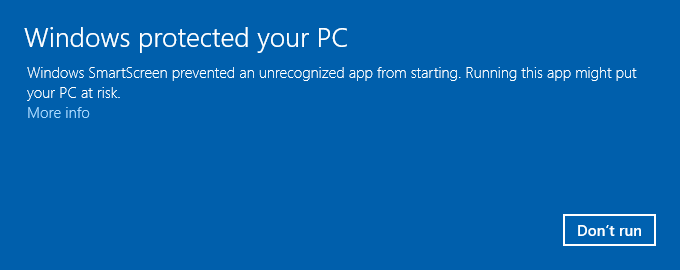 Click on the More info link in the dialog to correct the situation. This will bring up a second dialog with a "Run anyway" button. To run the installer, click on the "Run anyway" button. 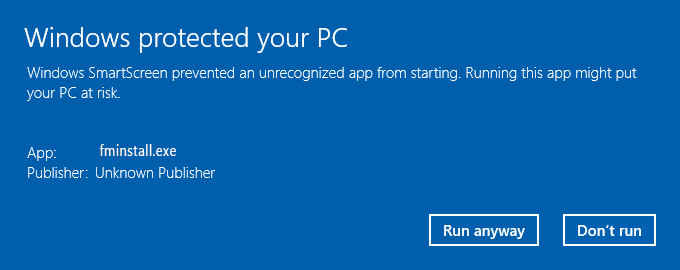
Q. I get an 'Access to Registry is Denied' error every time I start up FolderMatch. Why am I getting this and how do I resolve it? A. FolderMatch stores registration information in the System Registry. Therefore, all users who will be logging into a computer and running FolderMatch need to have permission to read and write to the System Registry. A user with administrative permissions on the machine needs to do the following to correct this error message.
2) Search HKEY_LOCAL_MACHINE and HKEY_CURRENT_USER for all references to either "FM Utility" or "FolderMatch". References can appear in multiple locations of the Registry so be sure to continue searching until the end of each branch is reached. 3) When the search finds a location in the registry used by FolderMatch, grant all desired users Read and Write permissions to this folder. To change permissions for a folder, go to the Security menu option of the Registry Editor and select "Permissions..."
A. Yes! The latest version does compare & synchronize sub folders.
A. The connection method is not important to FolderMatch. The only issues are:
2) Using Windows Explorer can you manually copy/move/delete files between the two machines?
A. At this time there is no way to set up scheduling. However, this feature is already in the plans for our next Major updated version. We do not have a projected date for this release. If your are looking specifically for a for an automated synchronization tool, perhaps you might be interested in FolderClone Q. On a multi-user computer, errors occur when a non-administrator runs the program. What permissions are required to run your software? A. Our products need to be able to read from the System Registry and to read/write to their local installed folder. All users who will be running the software on that machine need to be granted these permissions. Q. Can FolderMatch be used over an FTP connection? A.No, the ability to use FolderMatch over an FTP connection is something that has been discussed for a while, and hopefully will be included in a future major update. We do not have a projected date of release for a version containing this feature. However, you may use FolderMatch with third party cloud services that maintain a directory on your harddrive, such as DropBox. Q.Can FolderMatch merge the data between the Outlook files on between my laptop and desktop computers? (.PST files) A. No, FolderMatch will overwrite one PST with another. Your personal folders file contains all of your local Outlook folders, such as Calendar, Inbox, Tasks, Sent Items, Outbox, Deleted Items, and user-created folders. To back up these folders, create a backup of your .pst files. FolderMatch can be used to copy all .PST files to another folder. Microsoft has also provided an add-in to Outlook which allows you to backup your .PST files from within Outlook. http://office.microsoft.com/Downloads/2002/pfbackup.aspx Q."Error: "ActiveX component can't create object"" A. This error will almost always be resolved by uninstalling and then reinstalling FolderMatch. Q.Empty orphan subfolders are not copied/deleted when I sync two folders. A. This issue in version 3 has been fixed in FolderMatch version 4.x Q. My computer crashed and I lost FolderMatch and my registration details, What do I do now? A. You may recover your registration details through our registration recovery database. If you have changed your email address since your purchase, please contact us through our support portal. Make sure to include a short explanation of your particular situation so that we know how to properly assist you. Q. I am having a problem with FolderMatch not addressed on this page, What should I do now? A. In the event that you have a problem with FolderMatch, not addressed on this page please contact us! Before you do, please consider the following: Reproducibility is very important when troubleshooting bugs. We can't fix problems that we can't reproduce. Please make note of all the steps that you executed before the problem occurred. After the problem occurs restart Windows and then the program. Attempt to reproduce the problem using the steps that you've written down. Does the error occur again? Or is this a one-time occurrence? If it is a one-time deal, then no need to contact us. Sometimes Windows gets out of whack and causes strange things to happen. If the problem is reproducible, how does the problem manifest itself? Does the program lock up your computer? Does it produce erroneous results? Does it generate an error message? If an error message is generated, please write down the exact wording! Are you having similar problems with other programs? If so, then FolderMatch may not be the culprit.
A. Shareware is a method of software distribution, and not a type of program. It is a try-before-you-buy alternative to conventional retail software. There are thousands of excellent business tools, internet applications, games, educational programs, graphics and multimedia programs that are top-shelf, and available at moderate prices. The try-before-you-buy alternative is an excellent concept. How often do we spend our hard earned money only to find that the item we purchased is not what it claimed to be? If you try a Shareware program and continue using it, you are expected to register. We encourage you to purchase the shareware that you find useful and thereby reward and support the hard work of the developers. If after considering all of the above information, it still appears that there is a bug in FolderMatch please contact Tech Support Your Privacy is important to us! When you visit and navigate our sites and when you communicate with us via our website, we will not collect personal information about you unless you provide us that information voluntarily. If you provide personal information to us voluntarily via our website, we will not sell, or license that information outside of Salty Brine Software. More complete information is available here. Salty
Brine Software All Rights Reserved
|